User Guide with Screenshots
Once you install the BoopShare app on your computer and add files or folders to it, it creates a link (eg. boopshare.com/abc123) that can be given to anyone so they can download the files from your computer.
The 4 screenshots below show how it all works:
1. Installation
It takes about two clicks to get BoopShare running. The installer won't bother you with anything else.
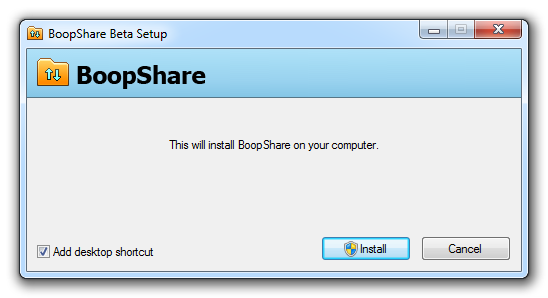
2. Selecting files to share
Once BoopShare starts, follow the simple instructions to select files you want to share.
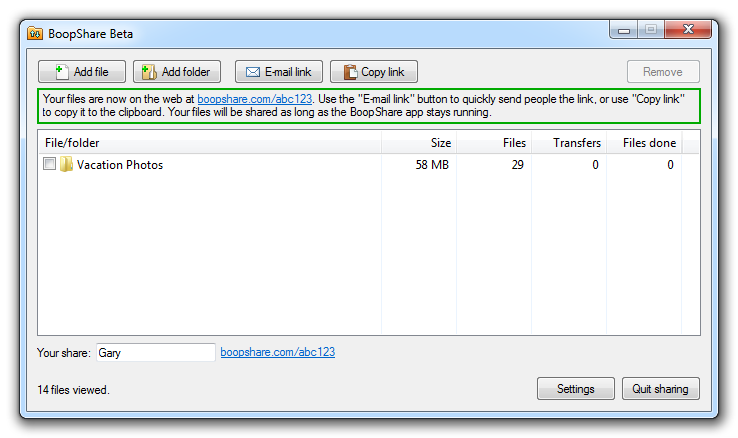
3. Viewing your share link
This is what people see in their Web browser when you send them the link to your shared files. They can be browsed anywhere, including on smartphones and tablets!
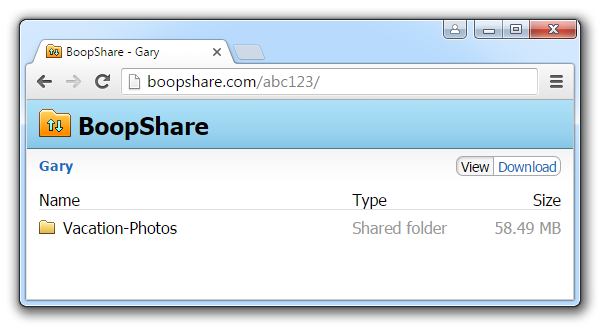
4. Viewing files
Most files show up right in the browser. People with your share link can scroll back and forth and choose what they want to download.
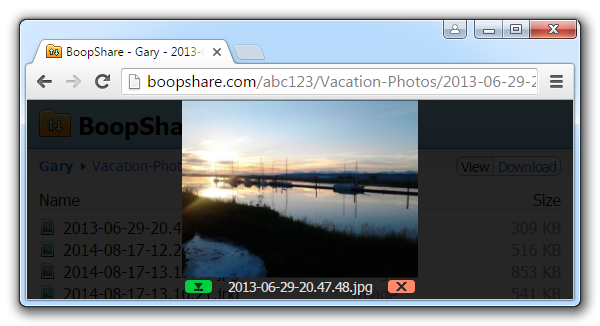 Download BoopShare
Download BoopShare
 BoopShare
BoopShare